Samsung Galaxy S6 G920F receives new XXU1AOCV Android 5.0.2 Lollipop Official Firmware update on 28 March 2015. This update is being pushed only to Poland region through OTA (over-the-air) update system. If you want to get this latest firmware on your Galaxy S6 G920F, then we have a complete guide on how to install XXU1AOCV Android 5.0.2 Lollipop on Galaxy S6 G920F device manually with Odin.
Please keep in mind that this is an Official Firmware, not a modified custom ROM. You can easily install XXU1AOCV Android 5.0.2 Lollipop on Galaxy S6 G920F using our tutorial given below. I recommend you to read this article once before actually performing it on your device.
As you continue reading below, we will provide you all the necessary tips like How to Backup Android Devices before installing any official firmwares or custom roms and many more. We will install this official firmware by using ODIN which is the safe method to manually install a new firmware update on your phone.
Please keep in mind that this is an Official Firmware, not a modified custom ROM. You can easily install XXU1AOCV Android 5.0.2 Lollipop on Galaxy S6 G920F using our tutorial given below. I recommend you to read this article once before actually performing it on your device.
 |
| Image Credit : www.tomsguide.com |
Remember! If the flashing process is interrupted (e.g. with KIES) your phone might be very difficult to revive. So I recommend you to update your Android device manually using our tutorial below. Firmwares provided by iDroid Horizon are not modified, provided ‘as is’ from Samsung/Google servers.Disclaimer: All the custom ROMs and firmwares, official software updates, tools, mods or anything mentioned in the tutorial belong to their respective owners/developers. We (iDroid Horizon) or the developers are not to be held responsible if you damage or brick your device. We don’t have you on gun point to try out this tutorial
Details about XXU1AOCV Android 5.0.2 Lollipop Firmware:
Model : SM-G920F
Model name : GALAXY S6
Country : Poland (Play)
Version : Android 5.0.2
Changelist : 4497415
Build date : Sat, 28 Mar 2015 10:51:21 +0000
Product code : PRT
PDA : G920FXXU1AOCV
CSC : G920FPRT1AOCN
There are tons of useful articles and how-to guides on iDroid Horizon for the Samsung Galaxy S6 G920F, but we think you might be interested in the following posts:
Model name : GALAXY S6
Country : Poland (Play)
Version : Android 5.0.2
Changelist : 4497415
Build date : Sat, 28 Mar 2015 10:51:21 +0000
Product code : PRT
PDA : G920FXXU1AOCV
CSC : G920FPRT1AOCN
There are tons of useful articles and how-to guides on iDroid Horizon for the Samsung Galaxy S6 G920F, but we think you might be interested in the following posts:
- Install SpaceX Mod in Galaxy S6 G920F/G920I — Beta 1A Version
- Install Android 5.0 AllianceROM on Galaxy S6 G920F [Custom Firmware]
Android USB Driver for Galaxy S6 G920F
You must have USB Driver installed in your Computer to connect your Android Device. Please make sure you have installed it before flashing any ROMs or Firmware. If you don't have USB Driver from before, you can download the latest official USB Driver from our Android USB Driver Section here:Backup and some important tips
Backup your all important data and apps because during any installation of a new custom ROM or Official Firmware , your device will be wiped and cleaned with new operating system. Make a backup for just in case, you never know when anything might go wrong. Read below for some important tips on how to backup Android data in a easy process:- Backup your Android Apps : How to Backup Android Apps.
- Backup your SMS messages : Read How to Backup/Restore SMS Messages.
- Backup Contacts, Gmail and Google Data with Google Sync.
- Backup Call History on Android : How to Backup Call History.
- Backup WhatsApp Messages : How to Backup/Restore WhatsApp Messages on Android.
- Backup APN Settings: GPRS, 3G, MMS Settings. How? Note down everything from: Settings > Wireless & Networks (More…) > Mobile networks > Access Point Names.
Samsung user can also backup data by using Official Sumsang Kies. If you backup data manually, you will get more options for what to choose from. You can also move your data to other Android devices from different manufacturers, i.e moving Samsung Galaxy S6 backup data to Google Nexus 10. If you already have a custom recovery (ClockworkMod, TWRP etc.) installed on your phone, we strongly recommend a backup using that as it creates a complete image of your existing phone set up.
Few more important things that you must remember before installing any custom ROMs or Official Firmwares:
- You might face some problems in connecting your Android device to the computer. How to fix? You need to enable USB debugging mode. See here: How to Enable USB Debugging — for Gingerbread, Ice Cream Sandwich and KitKat.
- Make sure your Android device is charged up to 80-85% battery level. This might help you: How to Check Battery Percentage. Why? Because, if your phone goes off suddenly while installing a custom ROM, flashing an official firmware update or installing mods etc. — your phone might get bricked or go dead permanently. No one wants that, right?
- Most of the tutorials and how-to guides on iDroid Horizon are for factory unlocked Android devices. We recommend NOT to try our guides if your device is locked to a carrier, unless we have specified the device model or carrier name.
If you find the above tips are helpful for you, please consider giving us a +1 or Like on our Facebook Fan Page to thank us!
All set and ready? Good. You can now proceed to the tutorial below and update Galaxy S6 G920F to XXU1AOCV Android 5.0.2 Lollipop official stock firmware.
How to Install XXU1AOCV Android 5.0.2 Lollipop on Galaxy S6 G920F
We have put together all detailed step-by-step guides on how to update Samsung Galaxy S6 G920F to XXU1AOCV Android 5.0.2 Lollipop. If you are used to installing official updates through ODIN on Samsung Galaxy devices, then this should not be any different for you. Please read every line carefully and make sure you read the entire tutorial once before actually performing it on your phone.
To Remember:
- This tutorial for installing XXU1AOCV Android 5.0.2 is only for Samsung Galaxy S6 G920F. Please don’t try this with other Android device.
- This is an official Samsung firmware, not a custom ROM or a modified firmware.
- Make sure you backup all your data in your phone before proceeding.
Rooting Warning: This is an official Android 5.0.2 build XXU1AOCV update for Galaxy S6 G920F, which means you will lose root after installing this update. You will again have to root Galaxy S6 to gain full system access and be able to install root apps again. We will post an article soon on How to Root Galaxy S6 G920F Official Firmware. So stay tuned with us.
Entire Step-By-Step procedure:
Step 1 - Download Android 5.0.2 T805XXU1BOCC for Galaxy S6 G920F to your computer and extract the zip file.
Step 2 - Download ODIN v3.07 which will help you to install Android 5.0.2 on Samsung Galaxy S6 G920F.
Step 2 - Download ODIN v3.07 which will help you to install Android 5.0.2 on Samsung Galaxy S6 G920F.
Step 3 - Switch OFF your phone. Now go to Download Mode. How? Press and hold the Volume Down + Home buttons together, and then press the Power button till you see the construction Android robot and a triangle. Press Power again to confirm to enter into Download Mode.
Step 4 - Make sure you have your Galaxy S6 G920F USB drivers installed on your computer.
Step 5 - Open ODIN on your computer. Connect your phone to your computer while your phone is in the Download Mode.
Step 6 - If your phone is connected successfully, one of the ID:COM boxes will turn yellow with the COM port number. This step might take some time.
Step 7 - Now select the files that you have to flash/install on your phone. These files are to be found from the extracted files in Step 1.
- Click on ‘PDA’ and select file with ‘CODE’ in its name.
- Click on ‘Phone’ and select file with ‘MODEM’ in its name. Ignore this step if there is no such file.
- Click on ‘CSC’ and select file with CSC’ in its name. Ignore this step if there is no such file.
- Click on ‘PIT’ and select the .pit file. Ignore this step if there is no such file.
Step 8 - In ODIN, check the Auto Reboot and F. Reset Time options. As for the Re-Partition option, check it ONLY if you selected a .PIT file in the above step.
Step 9 - Now click on the Start button in ODIN. Installation process will start and would take a few minutes to complete.
Step 10 - After the installation is completed, your phone will restart. After you see the home screen, unplug your phone from the computer.
That’s it. Your Samsung Galaxy S6 has now been updated to Android 5.0.2 build XXU1AOCV software update. Go to Settings > About phone to verify what build have you installed.
Hit +1 or Like on Facebook to thank us!
If you run into any problems, feel free to drop us a comment below and we will reply you back ASAP with the fix or the solution to your problem.
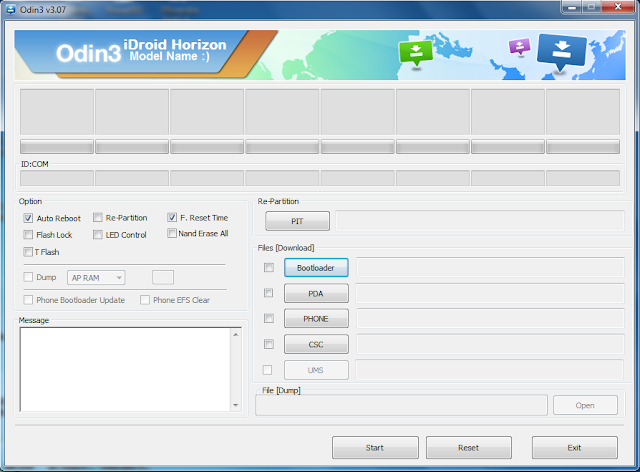







0 comments:
Post a Comment