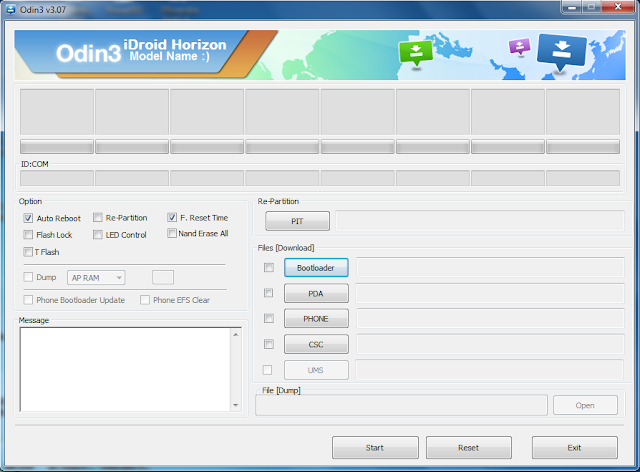What’s available today is a daily-driver-material community release of 3.0. If you’re the type who won't mind rolling up your sleeves a bit to get your Marshmallow on, this one’s for you. OnePlus would like to ask for a little help with testing some aspects of the software that require a larger user base around the world. Here’s what OnePlus need your feedback on:
- Network testing (how is this update working on your specific carrier, your specific region?)
- Are you noticing improvements to the camera (both UI and picture quality)?
- Performance and battery life - let us know how your phone runs.
Here’s what’s new in this build:
- Android 6.0.1 Marshmallow upgrade
- New OnePlus Camera UI
- UI has been cleaned up: swiping up/down now switches between photo/video, whereas HD/HDR and flash settings live in the top right corner
- You can now change the aspect ratio and toggle grid view without going all the way to the settings
- New wallpaper picker
- Easily preview and set both home screen and lock screen wallpaper in one place.
- Shelf UX has been improved
- No more edit mode, long press boards to rearrange or remove
- General system performance improvements
- Benchmarked 47% faster than OxygenOS 2.2.1 on key test scenarios
- Fingerprint performance improvement
- Tested 45% faster than OxygenOS 2.2.1 on average
- Settings changes
- Old app permissions are gone, say hi to new (native Android) app permissions.
- Alert Slider has its own entry point with more customization options
- Improved settings menu readability by changing the order a bit
- March security patches
There are a few things we want you to be aware of:
- Your fingerprints will not be preserved after you flash the new build, so you will need to re-register your fingerprints if you have fingerprint authentication set up
- Maxxaudio tuner and presets will be removed
- Rolling back to previous OxygenOS versions will not work without wiping data
- Some soak testers have experienced wifi speed issues which we are investigating
- Some of your old apps won’t work without an upgrade to M compatible versions
- Shelf frequent apps board size might shrink if you are dirty flashing. Remove and re-add the board and it will fix itself
- Language localization is still being improved
As always, please read the instructions on our How to post carefully before flashing your device. Flashing may lead to loss of data and damaged hardware if not done properly. A few important things to note:
This build only support dirty flashing using Oxygen recovery.
Dirty flashing (that means flashing the update without wiping data or factory resetting first) requires OxygenOS 2.2.0 or higher.
Factory reset is needed if you are using any other recovery or coming from any other ROM. We do not guarantee these cases to work properly.
We ALWAYS recommend backing up all your important personal data before flashing.
Please visit the downloads page here: